- From the Start menu, choose Control Panel.
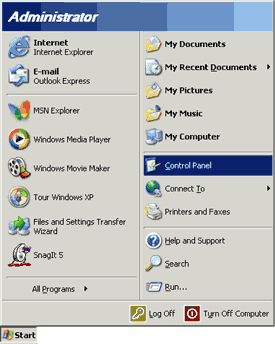
- Click the Network and Internet Connections icon.
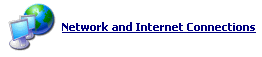
- Click the Set up or change your Internet connection icon.

- Click the Setup button.
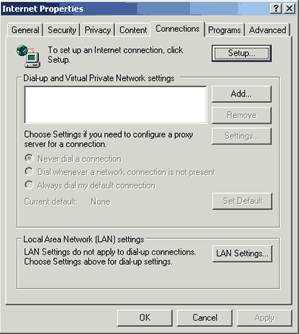
- Click the Next Button.
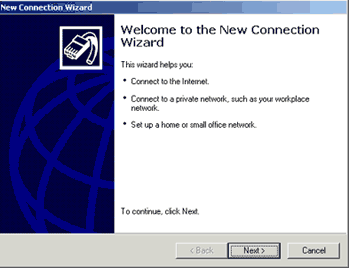
- Select Connect to the Internet.
- Click the Next Button.
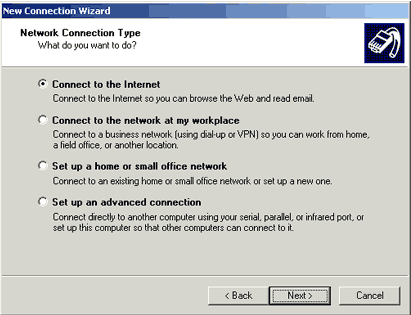
- Select Set up my connection manually.
- Click the Next button.
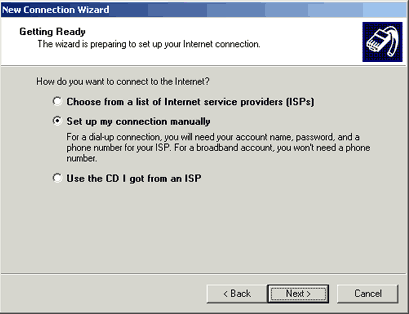
- Select Connect using a broadband connection that requires a user name and password.
- Click the Next button.
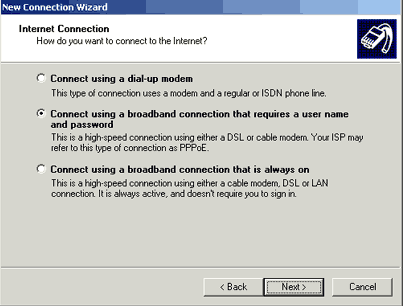
- In the ISP Name field, type a name to identify your PPPoE connection (e.g. ICA High Speed).
- Click the Next button.
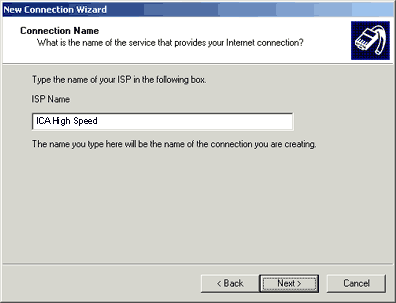
- In the User name field, type your email address.
- In the Password field, type your password.
- In the Confirm password field, type your password again.
- Uncheck the box next to Use this account name and password when anyone connects to the Internet from this computer.
- Check the box next to Make this the default Internet connection if you want your computer to use this connection by default.
- Uncheck the box next to Turn on Internet Connection Firewall for this connection.
- Click the Next button.
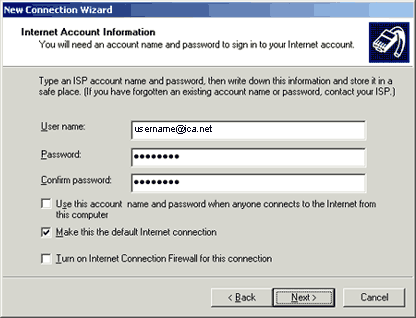
- Check the box next to Add a shortcut to this connection to my desktop to have a shortcut to this connection placed on your desktop.
- Click the Finish button.
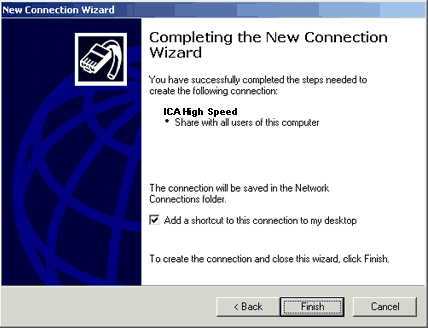
- You have created a PPPoE connection in Windows XP.
<< Back
|















