- Open Outlook Express

- From the Tools menu, choose Accounts.
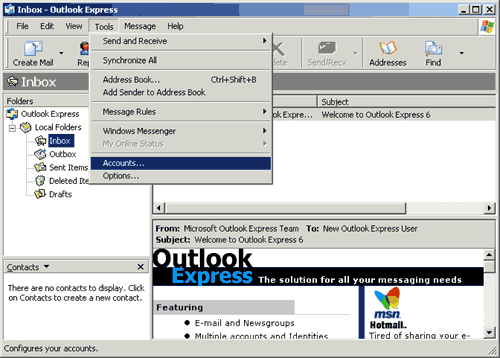
- Click the Add button and choose Mail.
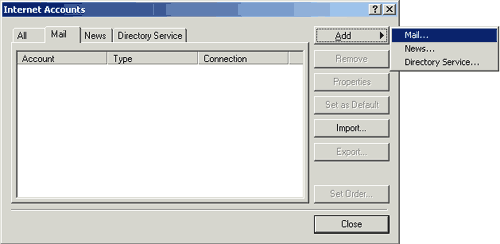
- In the Display name field, type your full name.
- Click the Next button.
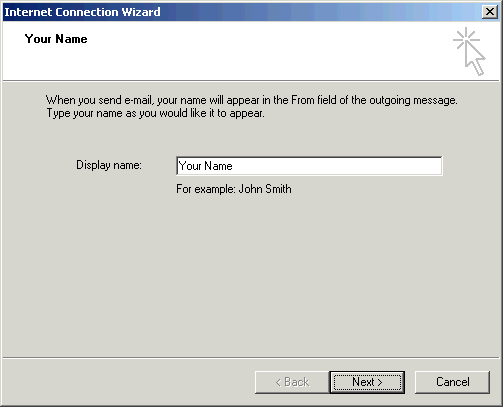
- In the E-mail address field, type your email address.
- Click the Next Button.
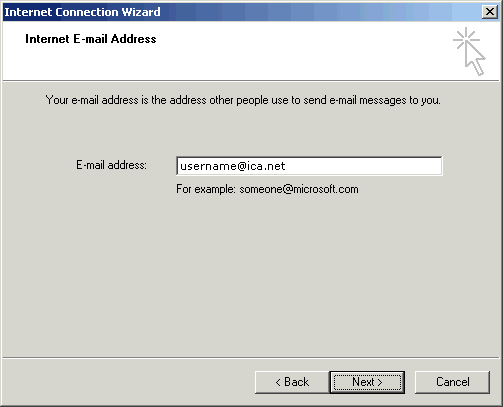
- Click the down arrow on the My incoming mail is a ____ server drop-down list and choose POP3.
- In the Incoming mail (POP3, IMAP or HTTP) server field, type the POP3 server for your domain (ie. mail.ica.net).
- In the Outgoing mail (SMTP) server field, type the SMTP server for your domain (ie. mail.ica.net).
- Click the Next button.
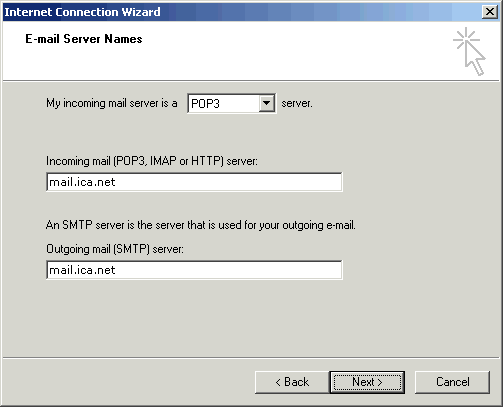
- In the Account name field, type your username.
- In the Password field, type your password.
- Check the box next to Remember password if you wish to save your password.
- Click the Next Button.
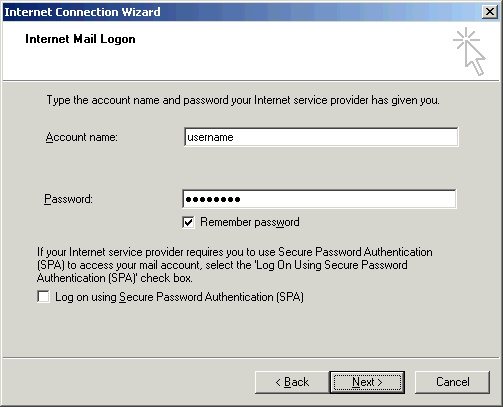
- Click the Finish Button.
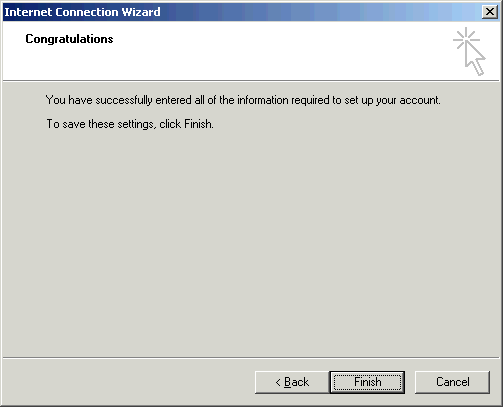
- Click the Close Button.
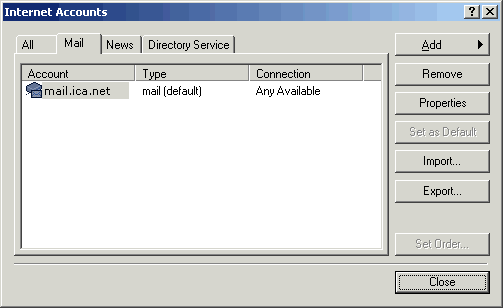
- You have successfully configured Outlook Express 6.0 for ICA.
<< Back
|















