- Double-click the Netscape 6 icon.

- From the Tasks menu, choose Mail.
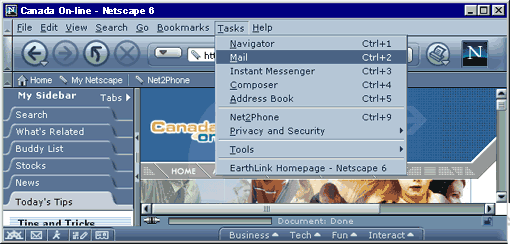
- Select ISP or email provider.
- Click the Next button.
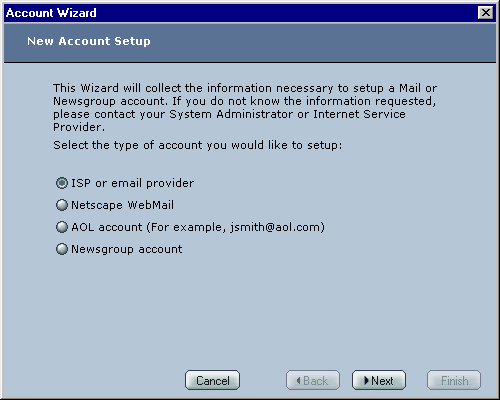
- In the Your Name field, type your full name.
- In the Email Address field, type your email address.
- Click the Next Button.
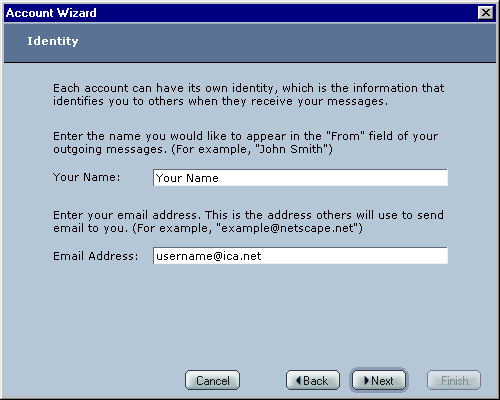
- Click the down arrow on the Server Type drop-down list and choose POP Mail Server.
- In the Server Name field in the Incoming Server area, type mail.ica.net.
- In the Server Name field in the Outgoing (SMTP) Server area, type mail.ica.net.
- Click the Next button.
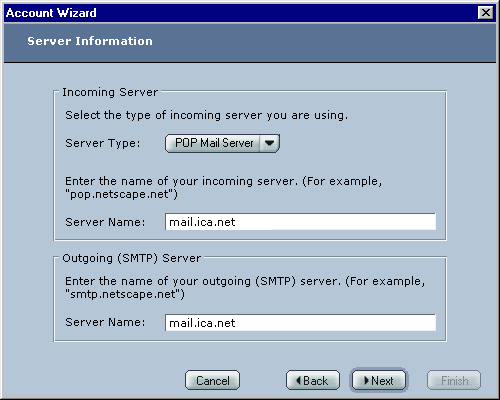
- In the User Name field, type your email address.
- Click the Next button.
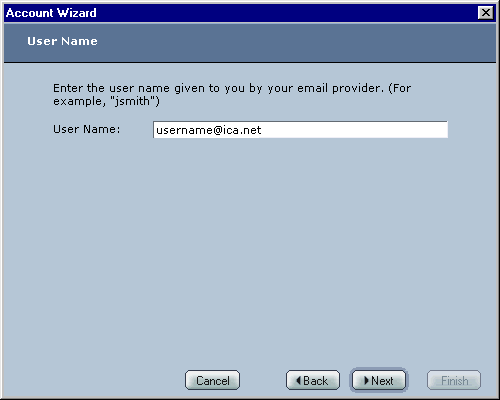
- In the Account Name field, type a name to identify the email account.
- Click the Next Button.

- Click the Finish Button.
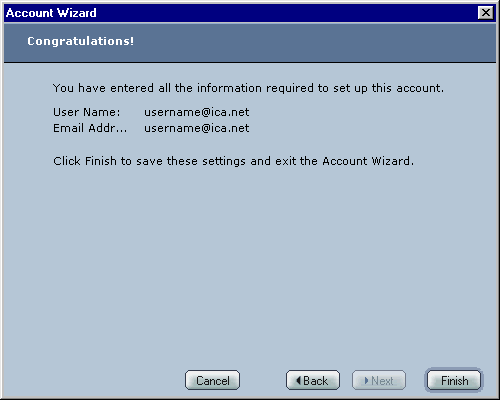
- You have successfully set up Netscape Mail 6.0 for ICA.
<< Back
|















