- From the Apple menu, choose System Preferences..
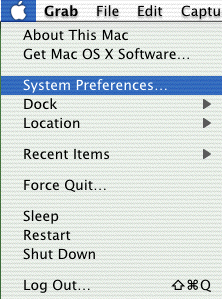
- Click the Network icon

- Click the arrow box on the Show pop-up list and choose Built-in Ethernet.
- Click on the PPPoE tab.
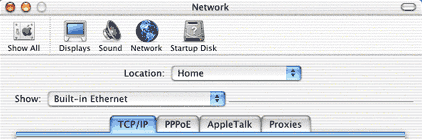
- Check the box next to Connect using PPPoE.
- In the Account Name field, type your email address.
- In the Password field, type your password.
- Check the box next to Save password
- Check the box next to Show PPPoE status in menu bar
- Click the PPPoE Options button.
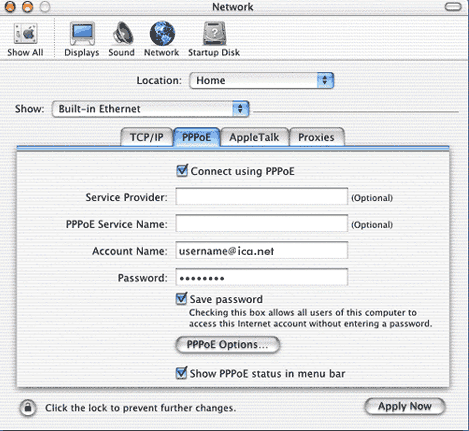
- Check the box next to Connect automatically when starting TCP/IP applications.
- Uncheck the box next to Prompt to stay connected if idle for X minutes.
- Uncheck the box next to Disconnect if idle for X minutes.
- Check the box next to Disconnect when user logs out.
- Click the OK button.
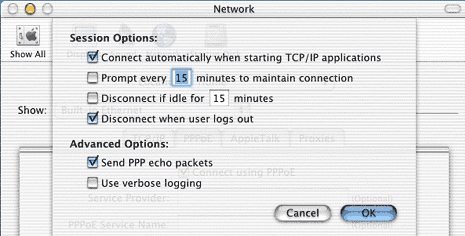
- Click on the TCP/IP tab.
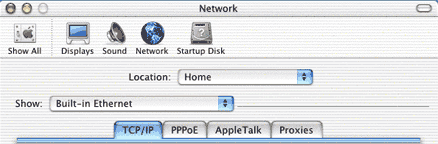
- Click the arrow box on the Configure pop-up list and choose Using PPP.
- In the Domain Name Servers box, type the DNS server addresses for your domain
- In the Search Domains box, type your domain
Note: In some areas the Domain Name Servers and Search Domain may not have to be specified. Clear these fields if you are unable to browse.
- Click the Apply Now button.
- Close the Network window.
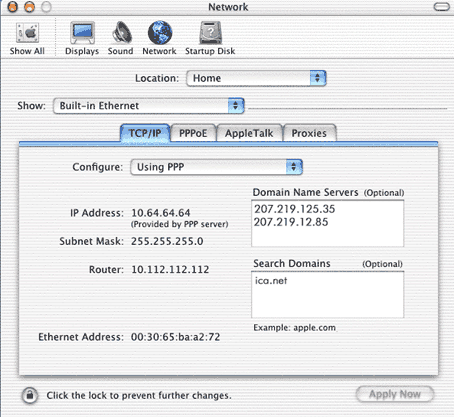
- From the Apple menu, choose Restart.
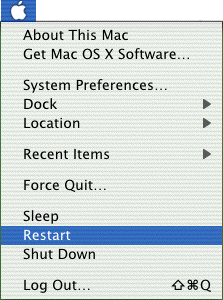
- You have successfully setup DSL for Mac OsX
|















