 |
| |

|
| << Back |
| |
How to Dial-up Connection in Windows XP
* To Create a Dial-up Connection in Windows XP, click the Network and Internet Connections icon in the Windows Control Panel. These steps also work for an ISDN connection. |
| |
- From the Start menu, choose Control Panel.
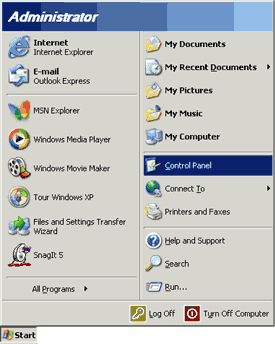
Note: If you are running Windows XP in classic mode, your will need to select the Start menu, select Settings, then choose Control Panel
- Click the Switch to Classic View icon.
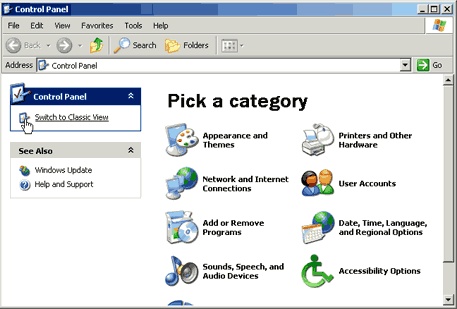
- Double-click the Network Connections icon. icon.

- Click the Create a new connection icon.
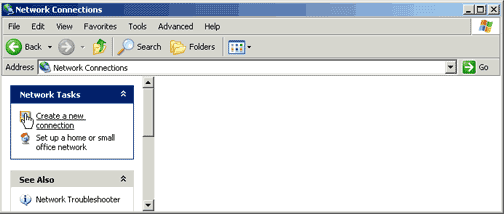
- Click the Next Button.
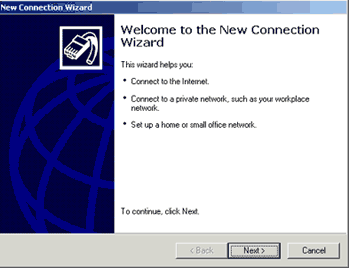
- Select Connect to the Internet.
- Click the Next Button.
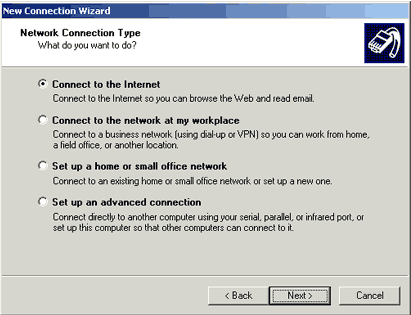
- Select Set up my connection manually.
- Click the Next button.
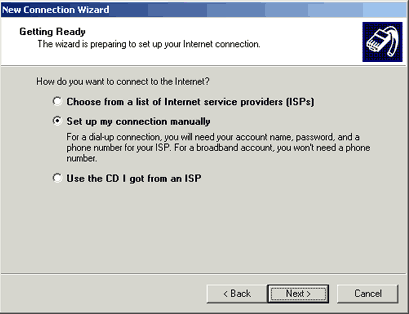
- Select Connect using a dial-up modem
- Click the Next button.
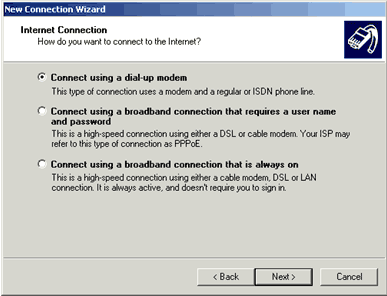
- In the ISP Name field, type a name to identify your connection (e.g. ICA High Speed).
- Click the Next button.
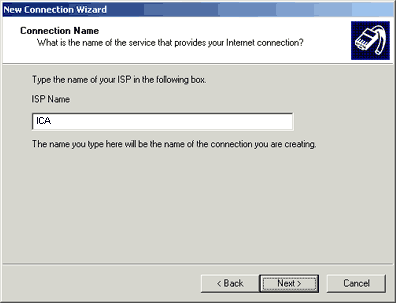
- In the Phone number field, type your local access number exactly as it needs to be dialed.
Note: If you require 10-digit dialing in order to access a local number, make sure to include your area code.
Note: Remember to check with your local telephone company to make sure that the number you choose is a local toll-free call.
- Click the Next button.
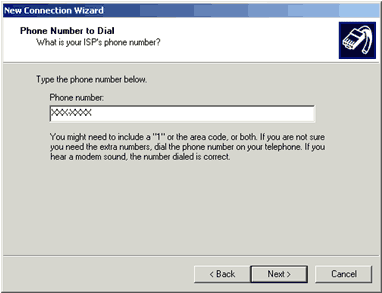
- In the User name field, type your username. Do not type your email address.
- In the Password field, type your password.
- In the Confirm password field, type your password
- Uncheck the box next to Use this account name and password when anyone connects to the Internet from this computer.
- Uncheck the box next to Make this the default Internet connection.
- Uncheck the box next to Turn on Internet Connection Firewall for this connection.
- Click the Next button.
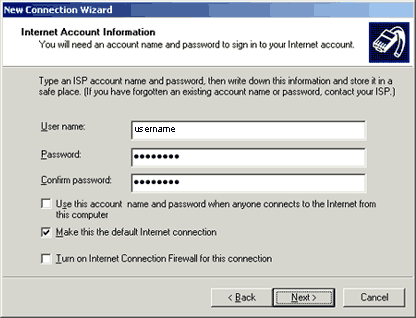
- Check the box next to Add a shortcut to this connection to my desktop if you wish to have a shortcut to the connection on your desktop.
- click the Finish button

- Close all Windows
|
|
|
|
|
|















